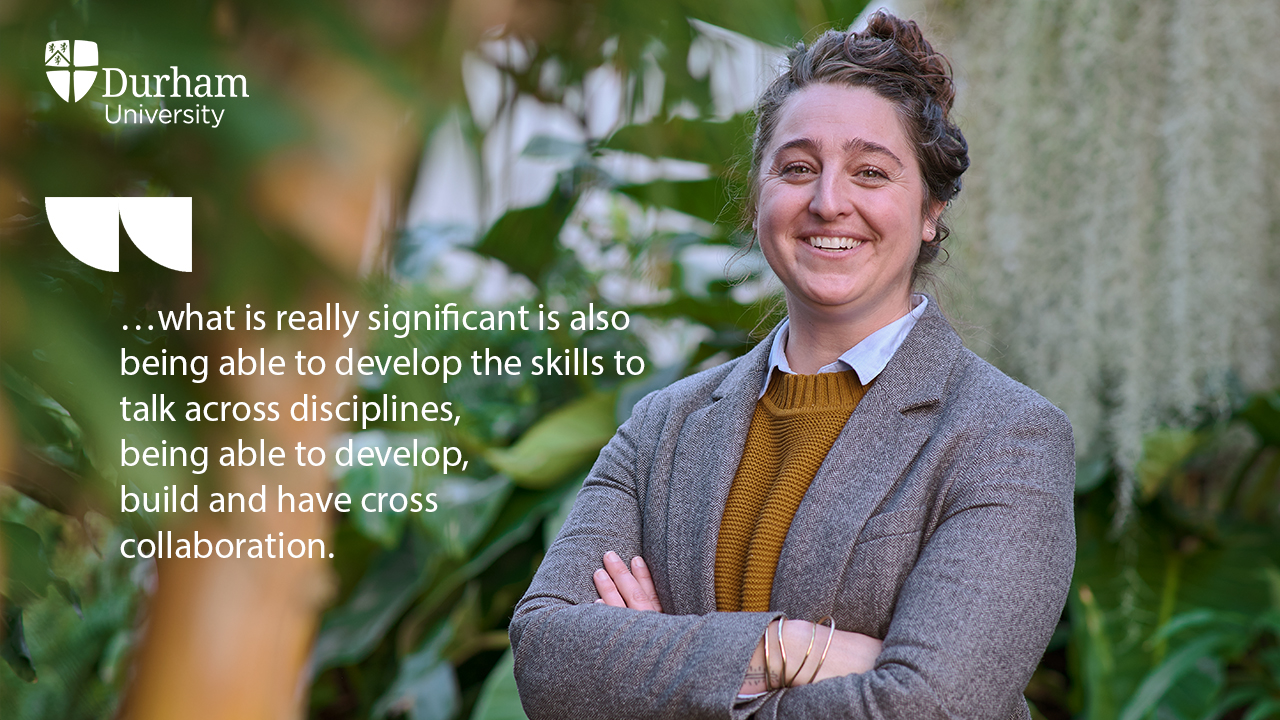Blackboard |
| Threshold Standards |
Make sure your students can easily navigate around your Blackboard site by following the Threshold Standards when you set up your Blackboard sites for the new semester. |
| Online Submission Support |
Check that your assessment points should been created, and we will be available to discuss what you need to do next, such as deploying tests, creating groups and attaching rubrics. |
| Overview of Marking Technologies |
How you can create and deploy a marking rubric, use audio and video feedback and use the inline making tools including comment banks to streamline your marking workflow. |
| Creating Groups and setting up Smart Views |
Learn how to create Groups and set up Smart Views within your Grade Centre to help you organise your workload. |
| Get your Blackboard site ready for the new semester |
This session will show you how to achieve more than the Threshold Standards to make your Blackboard site more engaging and useful for the students. This session will give you ideas for incorporating greater functionality and interactivity within your Blackboard Site using Google Apps and YouTube. |
| Blackboard Tests |
For summative and formative testing. |
| Accessibility |
Learn how to create accessible resources using the SCULPT Principles to allow all learners to engage with your materials, and check their compliance with Blackboard Ally |
|
Portfolio Tools |
| PebblePad |
Find out more about PebblePad Portfolios and Work Books and how you can use them for assessment purposes. |
| PebblePad Management |
In this workshop you will learn how to: run a PebblePad induction session, check for non-submissions, mark work, manage extensions and manage refer/defer students. |
|
E-Learning tools to use in the classroom |
| Voting systems: How to use voting systems in the classroom |
Find out about Socrative and Turning Point/Responseware. Voting systems can enliven a lecture and increase participation. |
| Using mobile technology with students |
Get up-and-running on the iPad/Android devices. A starter session for those who have little hands-on experience with tablets. Learn how to connect to the Wi-Fi, download ‘apps’ and find out the best ‘apps’ to use in the classroom. |
| Introduction to Google Applications |
‘Google apps’, what are they and what can they do? Find out about the suite of Google tools available, Docs, Sheets, Forms, Drawings, Slides and the storage options available. |
| Google Forms |
Learn how to build a Google Form and collect data using a wide range of questions types, create quizzes and booking forms. Good for modules with research elements. |
| Adobe Spark |
Adobe Spark features a range of easy to use tools students can use to create video presentations and blogs. This free, online software is accessible on desktop PCs and tablets. |
| Google Draw |
Google Drawings allows students to create online posters which can be saved as a PDF and then submitted online for marking. |
|
E-Learning tools to create resources |
| Making the most of Panopto |
How to upload, embed and organise your video content. Use the inbuilt quizzing tools to add interactivity to your content and make the most of the reporting tools to check engagement. |
| Online Storage Systems |
Find out how and where you can back up work on the Cloud – Google Drive, OneDrive and internal server space. |
| Screencasts and Podcasts |
Create short training videos your students can watch over and over again. Screencasts allow you to demonstrate complex on-screen processes and podcasts help engage students with your topic. |
| Recording video on the move – user generated content for your course |
Find out how easy it is to create short video clips to help illustrate key concepts in your subject including vlogging. |
| Presentation software (PowerPoint/Google) |
How to get the most out of PowerPoint and Google Slides. Add interactivity into your BlackBoard sites and access your presentations on the go. |
| Creating engaging presentations |
Tips and techniques to deliver content using appropriate software and make your sessions more interactive and accessible. |
| Online Organisation |
Learn how to use online organisation tools to make booking one-to-ones easy and to assist students with group projects using web-based software such as Doodle, Google Keep and Trello. |
| Introduction to the Adobe Creative Suite |
Find out how to use industry standard software to use when creating teaching resources. This is an advanced training session. Software taught can include: Photoshop. Premiere Pro, Illustrator, InDesign, Dreamweaver and Acrobat Pro. If you would like more in-depth training on Photoshop, Illustrator, InDesign, Dreamweaver, Premiere, Audition or Acrobat Pro please talk to a member of the TEL Team. |
| A quick Guide to HTML |
A brief overview of HTML (Hypertext Markup Language) which will help you understand some of the errors and issues you may experience with Blackboard and how to resolve them. |
| Acrobat Pro |
You can do more with Acrobat Pro than just view PDFs. You can save documents as Word files, edit and move text, add comments, create forms, add buttons, menus and interactive features. It’s more than just a viewer. Come along to this session to find out more about the features inside Acrobat Pro which can aid your productivity. |
| InDesign |
InDesign is the industry standard Desktop Publishing (DTP) package which allows you to create beautiful print documents, interactive PDFs and ebooks. This session will give you an overview of the software and allow you to get started creating documents. |
| Photoshop |
Photoshop is the industry standard in image editing. Learn how to use some of the basic tools to help you resize images for both Word documents and web pages, crop, rotate, adjust brightness and contrast to make the most of your images. |
| WordPress |
Find out more about WordPress, one of the major web-development frameworks and learn web design techniques to build resources to deliver multi-media content. Create web pages, add images and video, embed forms to enrich the user experience. |
|
Accessibility |
| SCULPT Principles |
How to implement the SCULPT Principles to make your documents accessible. Structure, Colour and Contrast, Use of Images, Links, Plain English and Tables. |
| Closed Captions and Transcripts |
Learn how to set up your microphone to capture better audio to create more accurate captions for your videos. Edit the captions if necessary, and download a transcript to add to your learning materials. |